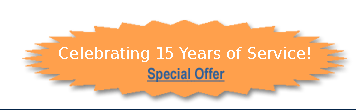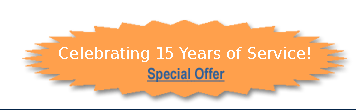|
Voice
mail instructions for first time users
How
to use your voice mail and its features
Voice
mail instructions for first time users Top
This area is for first time users. It covers some
of the things you should do before giving out
your number to others.
Voice
Mail Features At A Glance Top
Some of the features are optional.
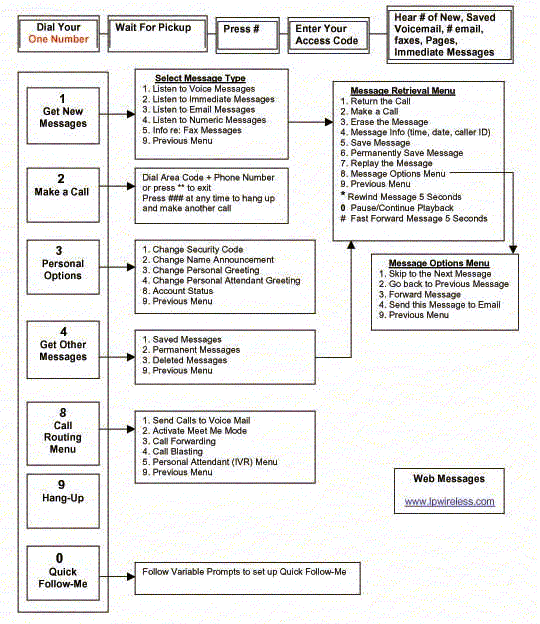
Step
1: Calling your voice mail Top
Example: 1 310 555 1234
Call
your voice mail number. To dial your voice mail
number, pick up your phone, dial "1" then the
area code then the remaining seven digits. If
you do not need to dial the area code in your
area, just enter the 7 digit number that was
assigned to you.
Step
2: Getting inside your voice mail box Top
Press the [*] key and enter your [password]
Now
you will need to access your voice mailbox.
By entering your voice mailbox you will be able
to access some important features with your
voice mail number. The two main things we will
focus on in this section are: recording an outgoing
greeting that callers will hear when dialing
your number and changing your password. But
first, to access your box you need to dial your
voice mail number and when you here the computerized
woman's voice, press the * key on your keypad.
At this point the system will ask you for your
password. Your four-digit password was given
to you when you first signed up.
Example: Dial 1 310 555 1234, wait for the computer to
pick up, press the * key, then the password
of 1212
Step
3: Recording a greeting for your callers Top
Press [3], [3], and [3] a third time
to start recording. Press [1] when finished
After
you have entered you voice mailbox (step 2)
you might want to record an outgoing greeting.
To do this, press button "3" on your keypad
to go to your voice mailbox maintenance menu.
In this menu you will be able to change your
password using button "1" record an announcement
for yourself using button "2" and record an
outgoing greeting using button "3". For now,
you are going to concentrate on just recording
your greeting, so press button "3". Next you
will prompted to record a greeting by pressing
button "3". At this point you will begin recording.
When you are done recording, press "1" then
"1" again to accept your recording. After you
are done you will be placed back into the maintenance
box where you will proceed to step 4.
Step
4: Changing your password Top
Dial your number. Enter [*] then your password.
Press [3], [1] then your new 4 digit password.
The
quickest way someone else other than yourself
can get into your voice mailbox is to guess
at your password. Before giving your number
out to anyone it is imperative you change the
password that was initially given to you. Upon
completing step 3 you should be in the maintenance
menu. If you have already hung up the phone,
dial your number, enter *, your password and
then press button "3". From here press button
"1" to change your password. Your voice mail
will prompt you for a new security code and
you may enter one that is up to 12 digits in
length (though most people only make it 4 digits
long).
How
to use your voice mail and its features Top
Here we cover some of the unique functions of
your voice mailbox and how to use all of the
features available to you.
The
toll-saver feature Top
If
you hear a ring before your greeting starts
playing that means you have no new messages.
If you don't hear one, it means that you do.
This feature is standard with every Wilgate voice
mailbox and the simplest to use. When you call
your number, if you hear a ring before your
greeting begins to play it means that you do
not have any new messages. If there is no ring
and your greeting begins to play right away
it means that you have new messages waiting.
This feature still work with toll-free extension
numbers. After you enter your extension number,
if you hear a ring before your voicemail answers
you do not have any new messages. If you do
not hear the ring, then you have new messages
waiting.
Listening
to your new messages Top
Press [1] to listen to new messages. [#] Fast
forwards, [*] Rewinds, [0] Pauses Playback,
[3] to Erase, [5] to Save.
When
you first enter your voice mailbox it will tell
you if you have any new messages. If you don't
have any, it will tell you how many saved messages
you have. While listening to your new or saved
messages (by pressing "1" for new messages or
"4" for saved messages) you have several unique
functions available to you. Since LP Wireless offers
three minutes of recording time for messages,
some of the ones you may be listening to may
end up rather long. While you are playing back
the message you may press any of the keys listed
below to use their functions:
#
Fast forward (at increments of 5 seconds)
* Rewind (at increments of 5 seconds)
0 Pause playback of message
3 Erase message
4 time & date of message
5 save message
7 review message
9 exit
Listening
to your saved messages Top
Press
[4] to hear saved messages. When you listen
to your new messages, you must either erase
or save each message to move to the next one.
You may press "4" to listen to your saved messages
and the functions listed above are available
(such as # to forwards, * to rewind, etc..)
|